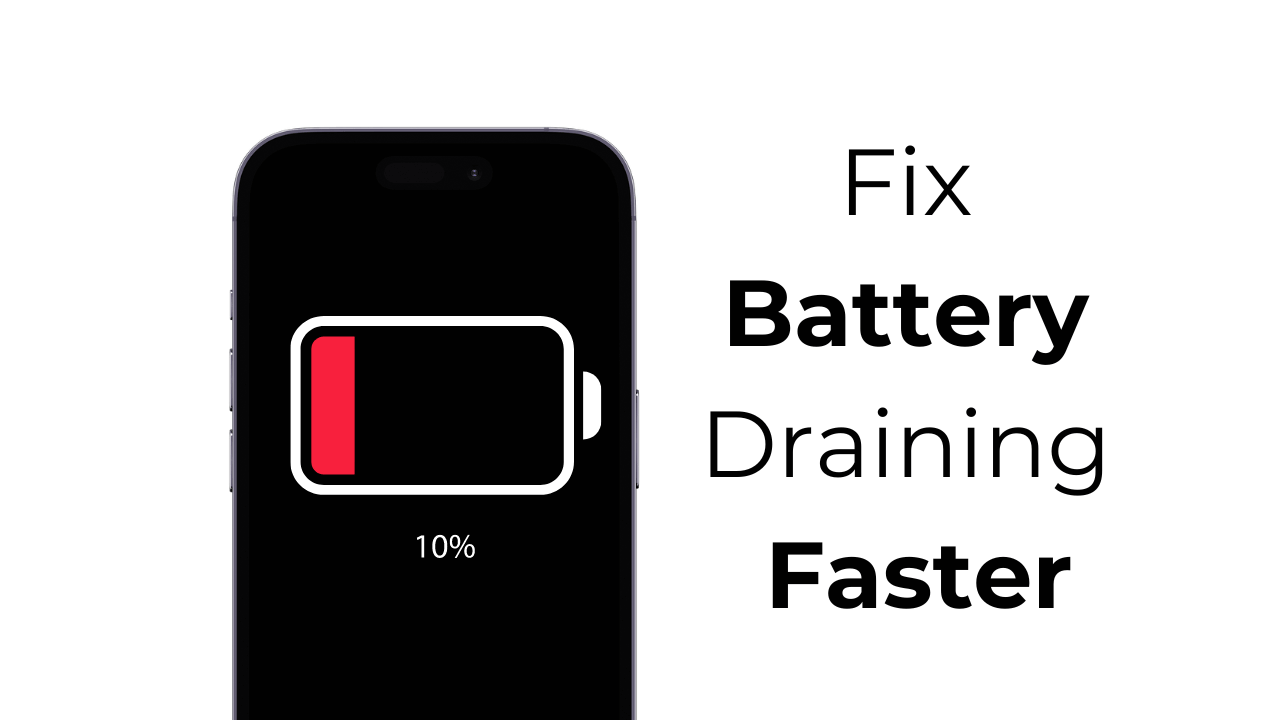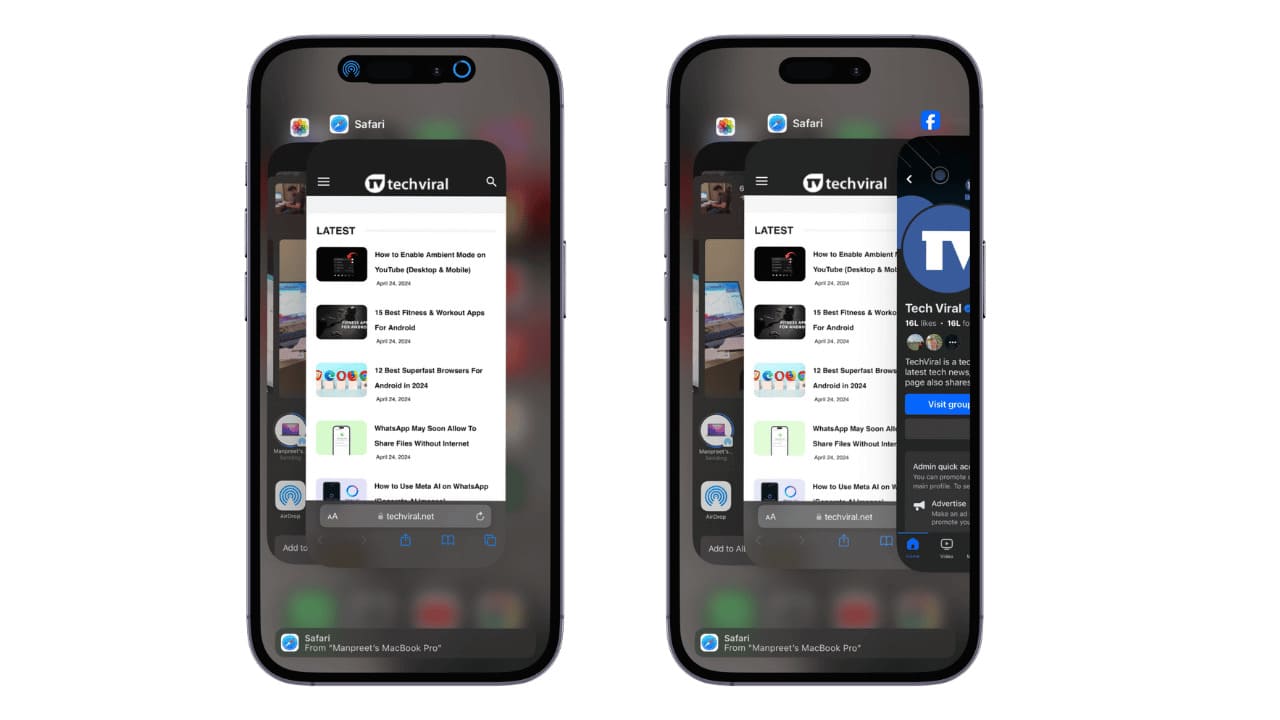Although Google and Microsoft are competitors, they’re cooperating more than they used to. For example, you can now tell your Google Assistant to launch games, control media, or capture gameplay on your Xbox One.
How to Connect Your Xbox One to Google Assistant
Because this feature is still technically in its beta phase, you’ll have to go through three additional steps before you can connect your Xbox One to Google Assistant in the Google Home app.
To get started, go to Xbox for Google Assistant Beta Google Group and click “Join Group.” Make sure you’re signed in to the same account that’s connected to your Google Assistant devices.

Next, make sure your Xbox One is on and you’re signed in to the Microsoft account you want to connect with Google Assistant.
Finally, make sure your Xbox One is set to connect with digital services like Google Assistant. To enable this, navigate to System > Settings > Devices and Streaming > Digital Assistants and select the “Enable Digital Assistants” option.
Once these settings are in place, open the Google Home app on your Android or Apple device. If the “Connect Microsoft Xbox” button appears at the top, press it.

If this button doesn’t appear, press the plus sign (+) at the top left of the app. Select “Set Up Device,” choose the “Have Something Already Set Up?” option, and then search for and select “Xbox.”

You can now proceed through the prompts to log in to your Microsoft account in the Google Home app.

You’ll receive an email from Microsoft confirming that a new app has established access. Assign your Xbox One to whichever room you like. If you ever need to change settings or unlink this connection, select Xbox One under the room to which you assigned it, and then press the Cog icon. You can also remotely turn your Xbox One on and off from this screen.

How to Control Your Xbox One with Google Assistant
Now that you’ve connected your Xbox One with Google Assistant, you can use voice commands to control the following features after your “Hey Google” keywords:
- Turn Xbox On or Off
- Reboot Xbox
- Play (game) on Xbox
- Open or launch (app) on Xbox
- Switch to (TV channel) on Xbox
- Record that on Xbox (for videos)
- Take a screenshot on Xbox (for photos)
- Pause or Stop Xbox
- Resume or Start Xbox
- Rewind or Previous
- Fast-forward or Next
- Volume Up or Down on Xbox
- Mute or Unmute Xbox
As always, it helps to specify the device you want Google Assistant to control. If you changed the name of your Xbox One, you can use that name, as well.
Whenever your command successfully registers with your Google Assistant, its icon and your command will appear on your Xbox One display. Just be wary of other people who might sound like you controlling your Xbox One for you.
Unfortunately, we couldn’t test the ability to add more than one Xbox to a single Google Assistant. However, according to the Google Assistant web page for Xbox, this should be possible.