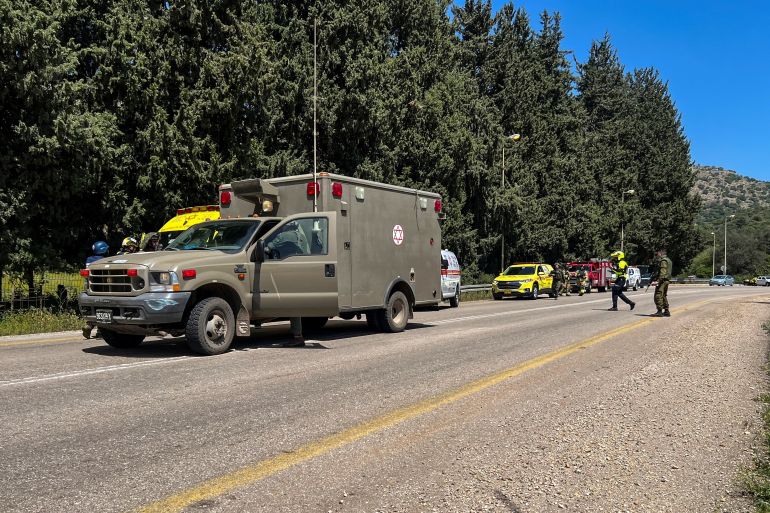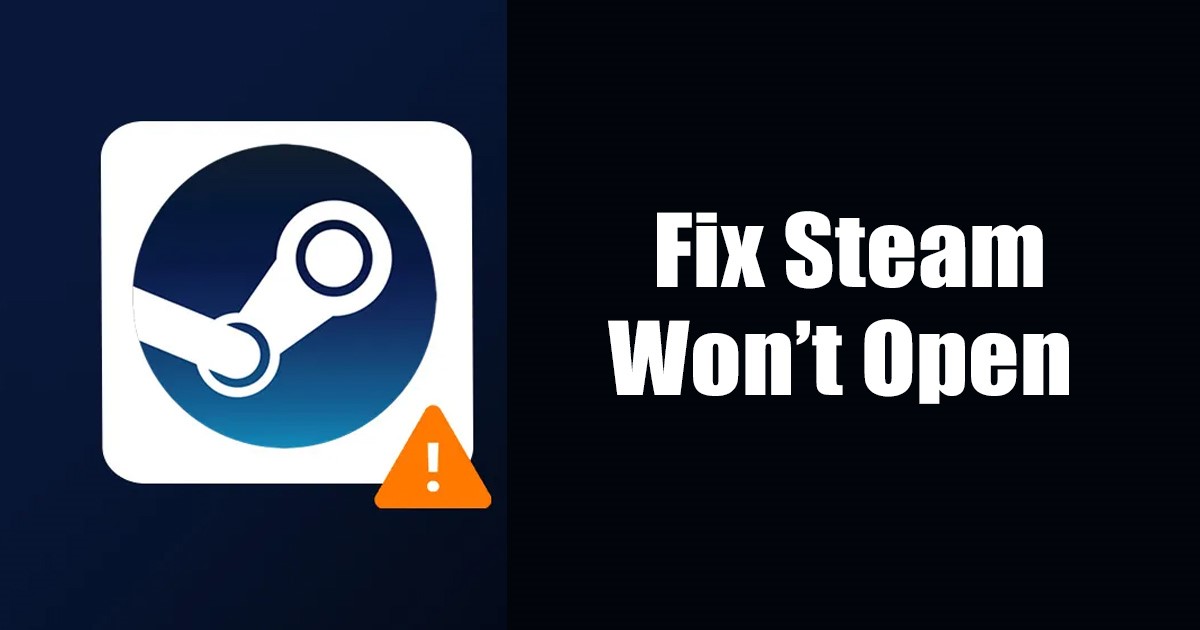LinkedIn is a great way to connect with professionals in your field, find employment opportunities, and build up your credentials. However, its privacy settings can be confusing and difficult to manage. Here’s how to fix that.
LinkedIn Privacy: An Overview
Unlike other social networks, privacy on LinkedIn isn’t just about managing who can see your posts and your profile, it’s also about managing who can see what you do on the site. Because LinkedIn is all about forming professional connections, having other users see some of your activity is enabled by default.
For example, changes in your employment status, new connections, and even whether or not you’ve looked at someone’s profile is information that may be accessible to others. That’s why it’s important to stay on top of your LinkedIn privacy settings, especially if you’re using it to find a job.

When you open up the privacy settings in LinkedIn by going to Me > Settings and Privacy > Privacy in the upper-right corner, you’ll see the following sections:
- How others see your profile and network information: This lets you control what information is visible on your profile, and who is allowed to see it.
- How others see your LinkedIn activity: This lets you change the visibility of your on-site activity, such as your online status and changes to your profile.
-
How LinkedIn uses your data: This allows you to manage how LinkedIn uses and shares your data with others.
Job seeking preferences: This lets you manage job seeking on LinkedIn, particularly the visibility of your job-seeking status to employers. - Blocking and hiding: This allows you to change who can see your posts and block specific people entirely from your network.
RELATED: 9 LinkedIn Tips That Can Actually Get You Hired
Profile Visibility

The two primary sections involved in configuring your profile visibility are “How Others See Your Profile And Network Information” and “Blocking And Hiding.”
In “How Others See…,” you can customize who can see your profile, connections, interests, last name, and the organization you work for. The most basic setting here is “Edit Your Public Profile,” which limits the amount of information visible to people who are not logged into LinkedIn.

Clicking on this takes you to the separate “Public Profile Settings” page. You can see a preview of what your profile will look like to people who discover your profile through search engines or external links. On the right, you can toggle which sections of your page are public. You can also opt to hide your profile picture from anyone not in your network.

On “Blocking And Hiding,” you’ll be able to see who you have blocked from the site. Accounts that you have blocked will not be able to see your profile. Under this section, you can also select which types of accounts can follow you on the site. When someone follows you, they’ll be able to your public updates and posts.
Site Activities
The next thing that can be configured is the visibility of your activity on the site, which is in the “How Others See Your LinkedIn Activity” section.

Unlike other social media sites, LinkedIn allows users to see who visited their profile. You can change this with “Profile Viewing Options,” which can make you anonymous when you browse other peoples’ accounts. However, switching to private also prevents you from seeing who visited your page, unless you upgrade to LinkedIn Premium.
By default, LinkedIn informs your network if you have a new job or when you have a work anniversary. You can disable this by going to “Share Job Changes…” and switching the toggle to “No.”
You can also change who can see when you’re active on the site, which is typically denoted by a green circle next to your name. Under “Manage Active Status,” you can select if everyone, no one, or only your connections can see when you’re online.
RELATED: How to Stop LinkedIn From Telling Someone You Viewed Their Profile
Data Management

LinkedIn collects a lot of data about you, especially if you’re actively hunting for a job. Depending on how you’ve interacted with the service, you may have provided salary data, demographic information, and the names of your contacts to the site.
In the “How LinkedIn Uses Your Data” section, you can obtain a copy of all the data that’s been collected on you by going to “Get A Copy Of Your Data.” You can customize what is included in the dump, or you can opt just to obtain everything including media files. Depending on how large the database is, it can take up to 24 hours to get a download link.
There’s also a list of your data-related activities under “Manage Your Data And Activity.” This includes syncing your contacts, sharing your profile with another company, or linking your account with another application.
Job Seeking Privacy
LinkedIn job hunting is a two-way street. One way you can get a job on the site is by looking through available opportunities in your area, field, and level of expertise, which can be found at the “Jobs” section on the main page. The other way is by allowing jobs to come to you. Recruiters frequently use LinkedIn to find talented people who are open to new job opportunities.

The most basic way to configure this is by changing your current availability status. If you toggle the “Let Recruiters Know You’re Open To Opportunities” setting to Yes, you will appear in searches made by recruiters if you fit their employment criteria. However, while they do take steps to prevent your current employer from seeing your job seeking status, LinkedIn does not make explicit guarantees.
If you’re paranoid about your current employer finding out and don’t want to take the risk, you may want to consider leaving this option off. You will still be able to apply to jobs and display interest.
You can also manage the following settings under this section:
- Sharing your profile when you click apply: When you apply to a job, you may be redirected to an off-site recruitment page. When this option is turned on, your LinkedIn profile will be shared with the recruiter even when you’re redirected.
- Application settings: When you apply to a job that uses LinkedIn’s built-in application feature, you can choose whether or not to save that information for future job applications.
- Signal interest to companies you have created job alerts for: This toggles whether you appear as available to companies you have set job alerts for. You can set a job alert for an employer on their company profile page.